Recently, I have deeply explored a range of advanced AI-powered coding tools, focusing on Claude Sonnet-4 and Gemini 2.5 Pro. I have summarized a set of low-cost, even free, combinations suitable for developers seeking a high-quality “vibe coding” experience.
This article introduces my recommended three core models, main usage methods, personal combination suggestions, and a detailed price comparison to help you experience the most powerful models at minimal cost.
My Main Combination
Before diving into the details of each tool, let me first share my most commonly used setup. After long-term practice and comparison, I have summarized a combination that is both economical and efficient:
VS Code + GitHub Copilot Pro (selecting Claude Sonnet-4 model) as the main tool, Warp as a supplement, and Gemini CLI as a backup.

The core advantages of this combination are:
- Copilot Pro subscription allows 1000 Claude model calls per month
- Warp free account provides about 150 advanced model requests per month (Claude, Gemini, GPT-4 optional)
- Gemini CLI uses Google AI Studio API Key, with daily quota auto-refresh
This combination, with controllable cost, can meet almost all daily development, refactoring, summarizing, and documentation tasks. Sometimes I even use them simultaneously for different tasks, regardless of whether they are in the same project, as I can control them via Git branches.
Tool Feature Overview
To better understand the characteristics and applicable scenarios of each tool, let’s first compare their core differences from a macro perspective. Before introducing each tool in detail, let’s look at their core differences. The following comparison table shows the performance of each tool in key features:
| Feature | GitHub Copilot | Warp | Gemini CLI | Cursor |
|---|---|---|---|---|
| Main Positioning | IDE-integrated assistant | AI-powered terminal | Multimodal engine | Smart editor |
| Editing Method | Inline completion + chat | Command automation | Conversational Q&A | Tab completion + inline editing |
| Agent Autonomy | Conservative (needs confirmation) | Bold (can execute) | No autonomous execution | Medium (can explore) |
| Extensibility | Closed platform | Open (BYO model) | Highly open | Medium open |
| Context Window | ~200K tokens | Depends on model | 1M+ tokens | Depends on model |
| Response Speed | Fast | Medium | Slow (deep thinking) | Fast |
| Learning Curve | Low | Medium | Low | Medium |
Tool Usage Details
Now let’s dive into the specific features and user experience of each tool. Each tool has its unique advantages and applicable scenarios. Understanding these details will help you make the best choice for yourself.
GitHub Copilot
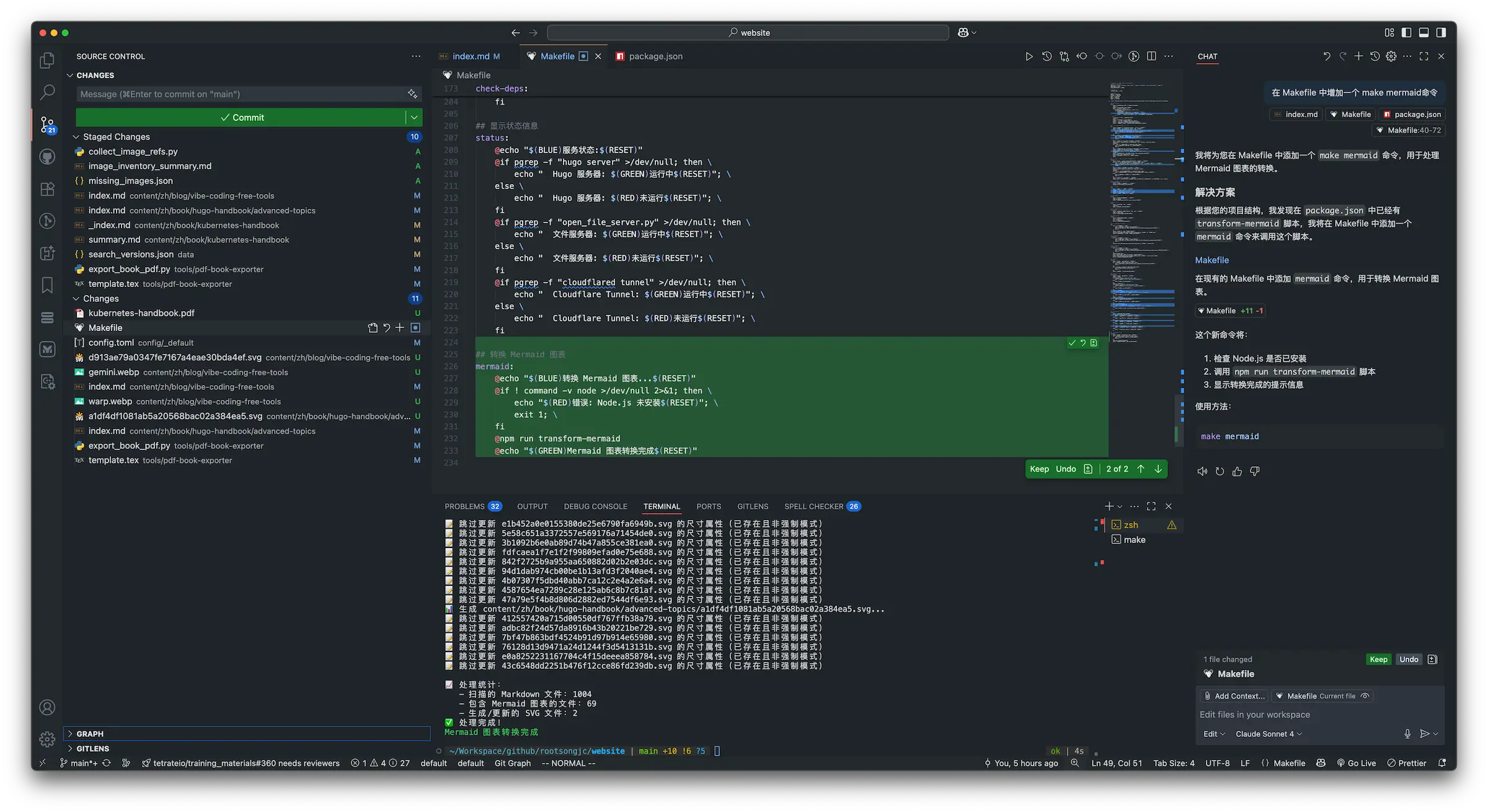
As the most mature AI coding assistant, GitHub Copilot provides the following core features:
Core Features:
- Smart completion: Real-time inline code suggestions, context-based prediction
- Chat improvement: Refactor and optimize code via conversation
- Copilot Agent: Cross-file modification and code review (preview feature)
Technical Features:
- Model support: Claude Sonnet-4, Gemini 1.5 Pro, GPT-4 Turbo (o3), etc.
- Pro plan: $10/month (free for open-source developers)
- Claude monthly quota: 1000 calls
- Supported platforms: VS Code, CLI, Copilot Chat, Copilot for Docs
User Experience:
💡 This is my most frequently used and smoothest experience, with high integration and rich features, offering excellent value for money. Deeply integrated into the IDE interface, it provides instant inline suggestions and conversational explanations, almost without changing the developer’s original workflow.
Warp Terminal
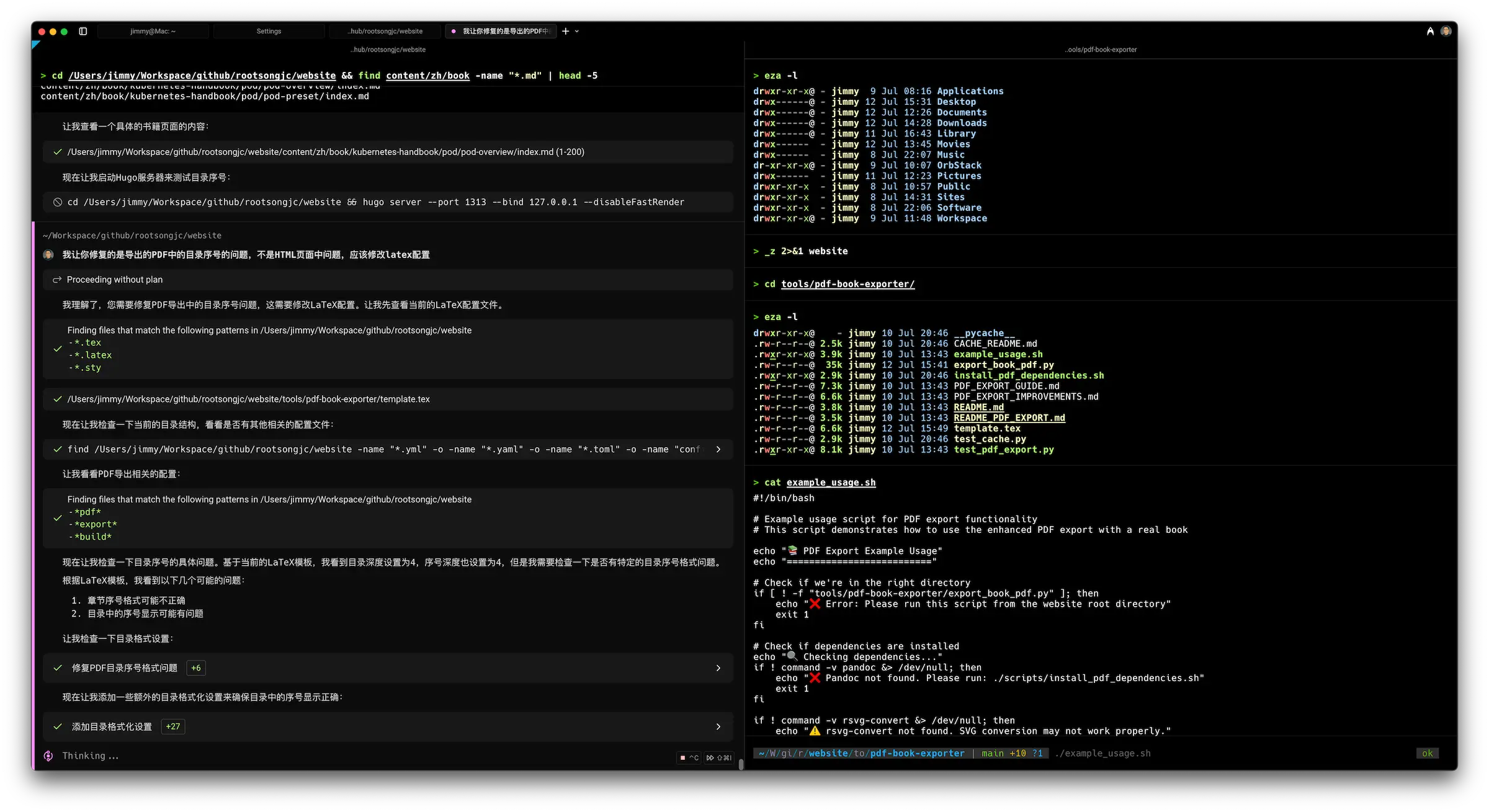
Next is Warp, an innovative tool that redefines the terminal experience. Warp deeply integrates AI capabilities into command-line operations:
Core Features:
- AI Agents: Multi-step autonomy, can auto-retry and fix
- Natural language commands: Convert natural language to shell commands and execute
- Codebase indexing: Privately index tens of thousands of files, providing project context
- Active AI: Error detection and auto-fix suggestions
Technical Features:
- Model support: Claude Sonnet-4, Gemini 2.5 Pro, GPT-4 Turbo
- Free quota: About 150 times/month
- Turbo plan: $50/month, includes 10,000 AI requests
WINDSURFED to try Turbo for 1 month (requires card binding, remember to cancel the subscription). Just subscribe to Warp Turbo on the Warp official website.User Experience:
⚠️ Warp is my default terminal app. The experience is great but the price is a bit high, so I mainly use the free quota as a supplement. It greatly improves terminal usability, with command suggestions, auto-correction, multi-cursor editing, and other modern features. However, it requires a dedicated app, which is somewhat limiting, unlike Gemini CLI which runs directly in the command line. I often run Gemini CLI in the VS Code terminal.
Gemini CLI (Google AI Studio)
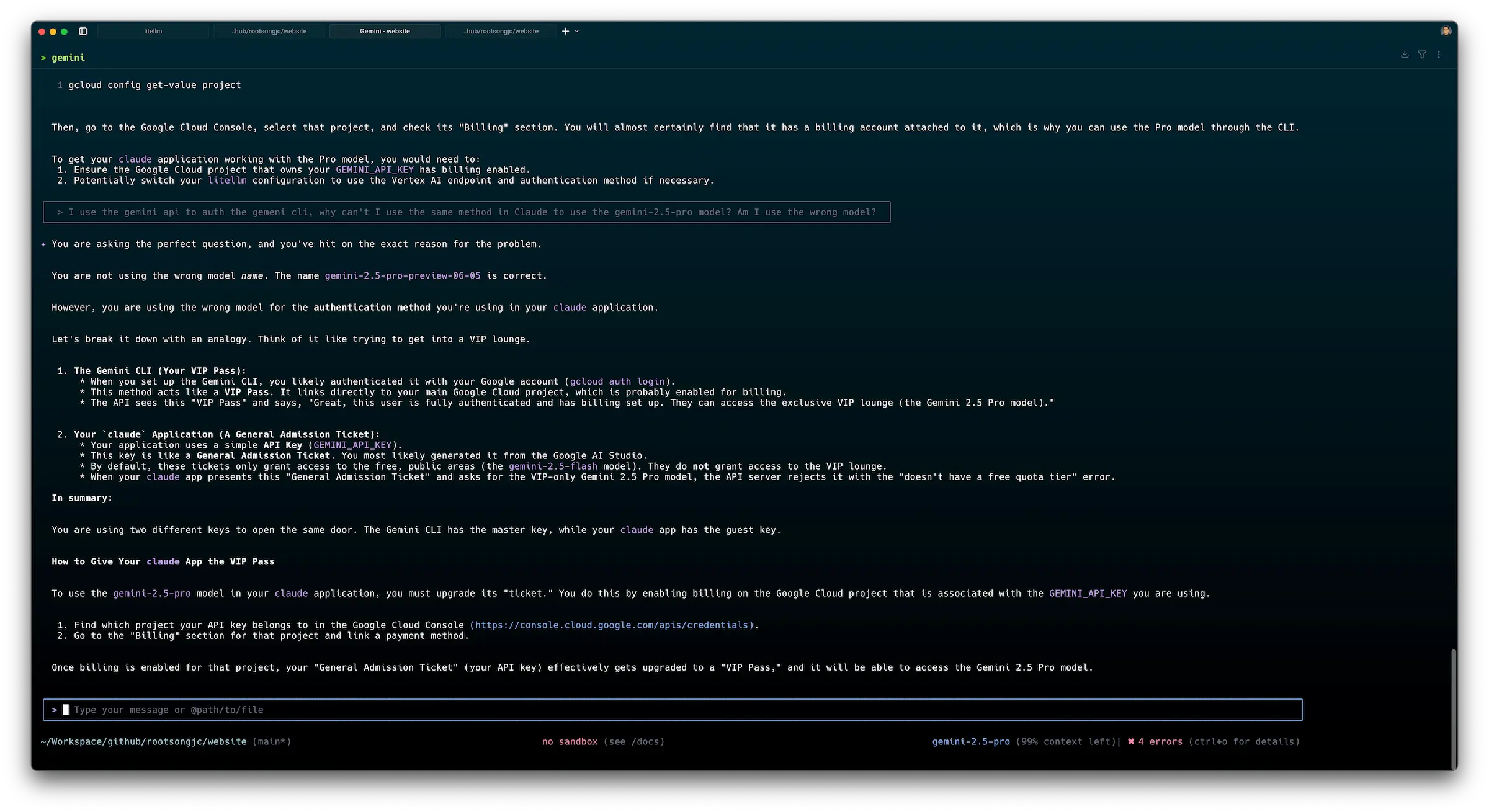
The third tool is Gemini CLI, a powerful AI tool launched by Google. With its strong multimodal capabilities and ultra-large context window, Gemini CLI is an ideal choice for complex reasoning tasks:
Core Features:
- Multimodal support: In addition to code and text, it can also generate images and videos
- Ultra-large context: Handles extremely large inputs (hundreds of thousands of lines of code)
- Deep reasoning: Built-in Chain-of-Thought, outputs complete solutions at once
- Free quota: About 1000 calls per day, auto-refresh
Technical Features:
- Model support: Gemini 2.5 Pro
- How to get: Apply for a free API Key (no credit card required)
- Rate limit: 150 RPM (requests per minute)
- Max context window: 1,048,576 tokens
- API pricing (per 1M tokens):
- Input ≤ 200K tokens: $1.25; Output: $10.00
- Input > 200K tokens: $2.50; Output: $15.00
User Experience:
✅ A very flexible backup solution, zero cost, suitable for light writing and auto-completion scenarios. Like a knowledgeable but slightly silent assistant, when deep reasoning is needed, it may “think” for a while before giving a well-structured answer. I also installed Copilot in Obsidian, using the Gemini API, turning it into my knowledge base manager to help manage notes.
Obsidian Copilot Plugin
Obsidian Copilot is an AI assistant plugin designed for the Obsidian note-taking app. Its core function is to integrate Copilot (such as ChatGPT, OpenAI API, etc.) into Obsidian, helping users get intelligent assistance in knowledge management and content creation. Main features include:
- Directly call AI in Obsidian for content generation, smart Q&A, text polishing, etc.
- Supports RAG (Retrieval-Augmented Generation), can combine note content for context-aware conversations
- Compatible with multiple AI platforms (such as OpenAI, ChatGPT)
- Suitable for knowledge management, writing, learning, and information organization
- Open source, AGPL-3.0 license
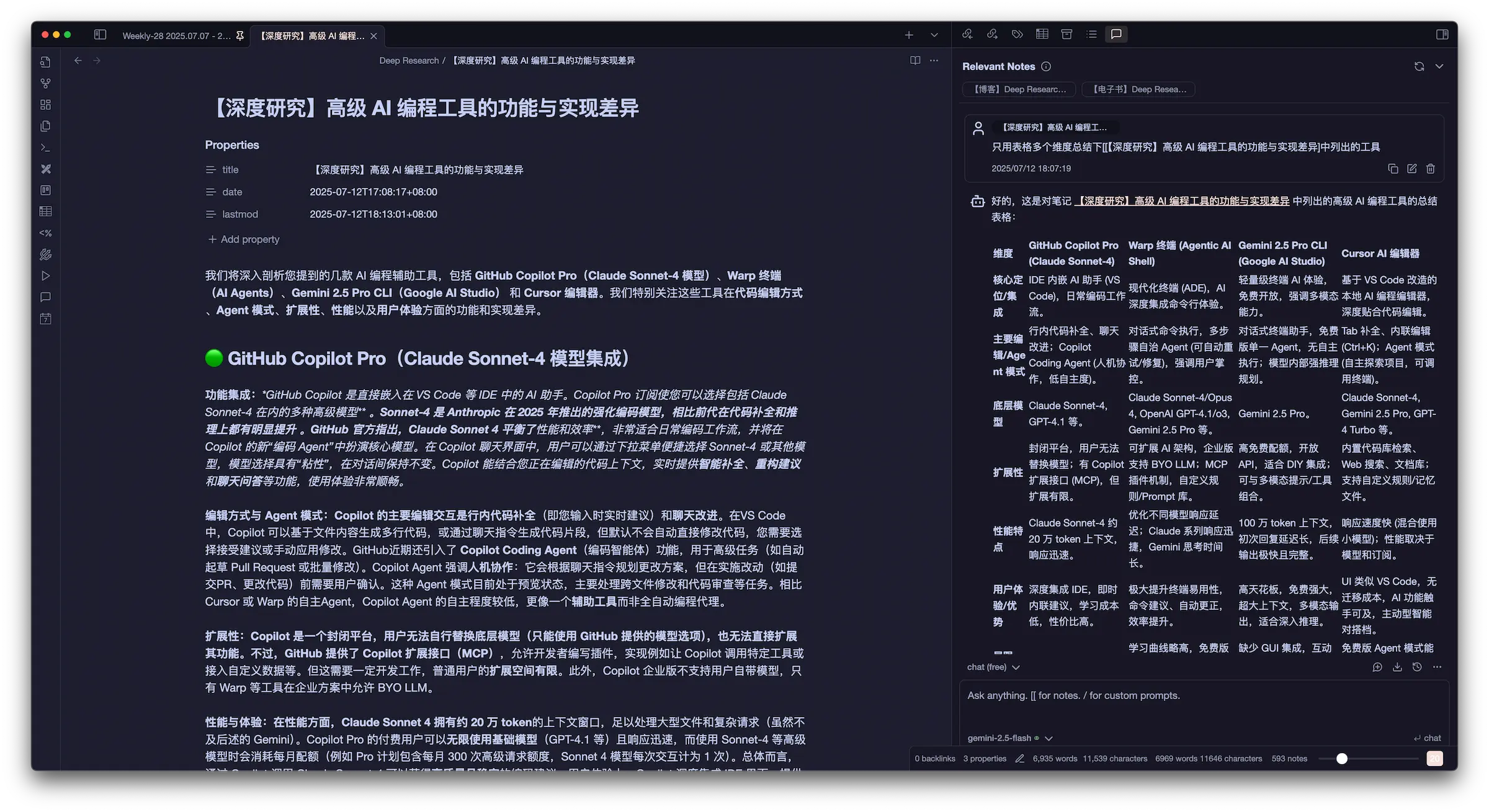
You can learn more on the Obsidian Copilot official website and get the plugin source code and installation guide from the GitHub repository.
Cursor
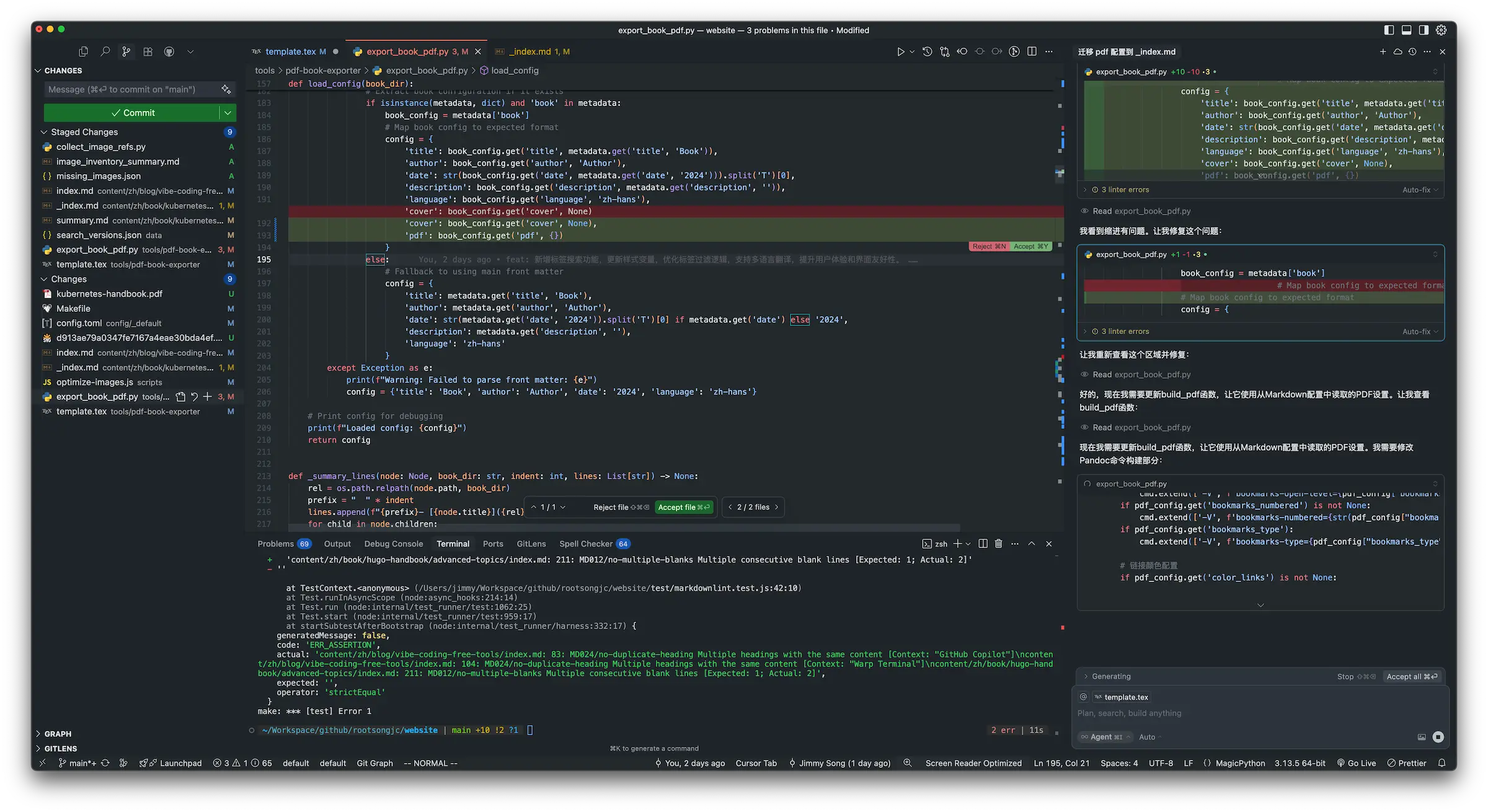
Finally, let’s talk about Cursor, a modern editor focused on smart code editing. Cursor specializes in providing an intelligent code editing experience, especially good at local code optimization and refactoring:
Core Features:
- Tab completion: Predicts the next possible edit based on code context
- Inline editing (Ctrl+K): Select code and describe the modification in natural language
- Agent mode: Autonomously explores the project and completes complex tasks
- Multi-line smart rewriting: Proposes multiple edits at once
Technical Features:
- Model support: Claude Sonnet-4, Gemini 2.5 Pro, GPT-4 Turbo
- Free quota: Limited Agent requests, limited Tab completion
- Pro plan: $20/month, about 225 Claude or 550 Gemini requests
- Special features: Tab completion, snippet modification, Agent mode
User Experience:
💡 I occasionally use Cursor, especially liking its Tab completion and snippet modification features. Compared to GitHub Copilot, which requires whole-file modification, Cursor’s local modification is more flexible and faster, especially suitable for small-scale code adjustments and optimizations.
Detailed Feature Comparison Analysis
After understanding the basics of each tool, let’s do a deeper feature comparison. These comparisons will help you better understand how each tool performs in different scenarios.
Editing Method Comparison
Each tool has its own characteristics in code editing. Here is their performance in various editing scenarios:
| Editing Method | Copilot | Warp | Gemini CLI | Cursor |
|---|---|---|---|---|
| Code completion | Inline real-time suggestion | Command completion | None | Tab prediction completion |
| Code modification | Chat suggestion | Command execution | Conversation suggestion | Inline editing (Ctrl+K) |
| Multi-file operation | Agent mode | Natural language | None | Agent exploration |
| Error fixing | Chat suggestion | Active AI | Reasoning suggestion | Smart rewriting |
Agent Autonomy Comparison
The autonomy of AI tools directly affects the user experience. Here is a comparison of the automation level of each tool when performing tasks:
| Autonomy | Copilot | Warp | Gemini CLI | Cursor |
|---|---|---|---|---|
| Command execution | Needs confirmation | Can auto | None | Can execute |
| File modification | Needs confirmation | Can auto | None | Can auto |
| Error handling | Suggest fix | Auto-retry | Reasoning plan | Auto-fix |
| Multi-step tasks | Step-by-step confirmation | Continuous execution | One-time output | Exploration execution |
Performance and Experience Comparison
To visualize the performance of each tool, I use star ratings to show their differences in key indicators:
| Performance Indicator | Copilot | Warp | Gemini CLI | Cursor |
|---|---|---|---|---|
| Response speed | ⭐⭐⭐⭐⭐ | ⭐⭐⭐⭐ | ⭐⭐ | ⭐⭐⭐⭐ |
| Context capacity | ⭐⭐⭐⭐ | Depends on model | ⭐⭐⭐⭐⭐ | Depends on model |
| Interaction experience | ⭐⭐⭐⭐⭐ | ⭐⭐⭐⭐ | ⭐⭐⭐ | ⭐⭐⭐⭐ |
| Learning cost | ⭐⭐⭐⭐⭐ | ⭐⭐⭐ | ⭐⭐⭐⭐⭐ | ⭐⭐⭐ |
Usage Scenario Recommendations
Based on an in-depth understanding of each tool, let’s see how to use these tools wisely in real development. Choosing the right tool combination can significantly improve development efficiency.
Daily Coding Scenarios
The following diagram shows how to choose the most suitable AI coding tool for different task types in daily coding scenarios:

- Code completion: Prefer Copilot for its high integration and fast completion, suitable for smooth daily development.
- Refactoring: Recommended to use Cursor, leveraging its Tab completion and inline editing for efficient local code optimization.
- Command line operations: Suitable for Warp, the AI-powered terminal can auto-generate and fix commands, improving DevOps efficiency.
- Complex reasoning: Use Gemini CLI, which supports ultra-large context and multimodal input, suitable for complex architecture design and documentation generation.
No matter which tool you choose, you can always return to the main line of efficient coding, achieving seamless connection of various development tasks.
Specific Scenario Matching
For different development scenarios, I recommend the following tool combinations, each with its own advantages:
| Development Scenario | Recommended Tool | Reason |
|---|---|---|
| Daily coding | Copilot | High integration, fast response, smooth experience |
| Code refactoring | Cursor | More flexible Tab completion and local modification |
| Command line operations | Warp | AI-powered terminal experience |
| Architecture design | Gemini CLI | Ultra-large context, deep reasoning ability |
| Documentation writing | Gemini CLI | Multimodal support, sufficient free quota |
| Debugging and fixing | Warp | Active AI auto error handling |
| Learning new tech | Copilot + Gemini | Combine real-time suggestions and deep explanations |
Not Recommended Usage
After recommending excellent tool combinations, I also want to remind you of some usage methods to avoid. These methods may seem attractive, but in reality, they come with various risks and issues.
Claude Code
Although there are some tutorials (such as LiteLLM or claude-code-router) that try to bypass Claude.ai authentication or even connect to other large models, in practice there is a high risk of account bans, especially if you don’t have a stable static IP or real-name information. I have been banned multiple times after trying, the experience is very unstable, and the maintenance cost is high. In the long run, it’s not worth the investment. If you just want to use Claude stably and efficiently, it is recommended to choose official channels or integrated platforms.
Cursor Free Version (for heavy use only)
The Agent mode auto in Cursor’s free version does not transparently disclose which model is being called, so it’s unclear if it’s Claude 4 or Gemini 2.5 or other advanced models. In practice, the model capability is limited under the free quota, and the response quality and speed are not as good as the paid plan, making it difficult to meet main development needs. If you pursue efficient and controllable AI coding experience, it is recommended to consider other more transparent and controllable tool combinations or subscribe to the paid plan. However, for lightweight Tab completion and snippet modification needs, the free version is still a good choice.
Tool Pricing Comparison (2025 Edition)
After understanding the features and applicable scenarios of the tools, let’s look at their pricing. Reasonable cost control is an important consideration when choosing a tool combination.
GitHub Copilot Pricing
GitHub Copilot offers multiple pricing plans. Here is a detailed comparison:
| Plan | Price | Model Support & Quota |
|---|---|---|
| Free | Free | GPT-3.5; 50 agent requests/month |
| Pro | $10/mo | GPT-4 Turbo, Claude Sonnet-4, Gemini 1.5; 1000 Claude requests/month |
| Pro+ | $39/mo | More advanced models, 1,500 advanced requests/month |
The product pricing may change in the future. For details, see the GitHub official website.
Cursor Pricing
Cursor’s pricing structure is relatively complex. Here is a feature comparison of each plan:
| Plan | Price | Model Quota Estimate (Median User) |
|---|---|---|
| Hobby | Free | Limited Agent requests, limited Tab completion |
| Pro | $20/mo | ~225 Claude or ~550 Gemini requests |
| Pro+ | $60/mo | ~675 Claude or ~1,650 Gemini requests |
| Ultra | $200/mo | ~4,500 Claude or ~11,000 Gemini requests |
The product pricing may change in the future. For details, see the Cursor official website.
Warp Pricing
Warp’s pricing plans are mainly for individual and team users. Here is a detailed comparison:
| Plan | Price | Monthly AI Request Quota |
|---|---|---|
| Free | Free | ~150 requests |
| Turbo | $50/mo | 10,000 requests (high speed, priority) |
| Team | $35/mo/user | Team shared quota |
| Enterprise | Custom | Advanced permission control, security compliance support |
The product pricing may change in the future. For details, see the Warp official website.
Best Practice Recommendations
Based on the previous analysis and comparison, here are some practical best practice suggestions. These will help you make better use of these tools and maximize cost-effectiveness.
Cost Optimization Strategy
The following diagram shows a cost-optimized AI coding tool combination strategy:

- Main tool: Choose Copilot Pro ($10/month) for 1000 Claude advanced model requests per month, suitable for core daily coding tasks.
- Supplement tool: Use Warp’s free quota, about 150 advanced model requests per month, suitable for command line and DevOps scenarios.
- Backup tool: Use Gemini CLI’s free quota, about 1000 requests per day, suitable for complex reasoning or special needs.
This combination maximizes the use of free or low-cost quotas of each tool, achieving low-cost, high-efficiency AI coding experience.
Usage Priority
To maximize the effectiveness of the tools, it is recommended to allocate tasks in the following priority order:
- Daily coding: Prefer Copilot Pro (Claude Sonnet-4)
- Command line operations: Use Warp’s free quota
- Complex reasoning: Use Gemini CLI’s free quota
- Special needs: Choose the appropriate tool according to the scenario
Quota Management Tips
Reasonable quota management is key to reducing costs. Here are the quota usage strategies for each tool:
| Tool | Quota Management Strategy |
|---|---|
| Copilot Pro | 1000 times/month, for core coding tasks |
| Warp | 150 times/month, for command line and DevOps |
| Gemini CLI | 1000 times/day, for backup and special needs |
| Cursor | Occasional use, mainly for specific editing needs |
Recommended Combination Summary
After detailed analysis and comparison, let me summarize my current recommended optimal experience combination. This combination has been proven in practice to provide you with the best AI coding experience.
My current recommended optimal experience combination is:
Claude Sonnet-4 (Copilot Pro) as the main tool, Warp free quota as supplement, Gemini CLI as backup.
This combination is stable, low-cost, and allows you to use several of the most powerful AI coding models available today.
Combined Advantages
This recommended combination offers the following significant advantages:
- Cost-effective: Only $10 per month, other tools are free
- Complementary features: Each tool has its unique strengths
- Risk diversification: No reliance on a single platform
- Best experience: Access to the most advanced AI models
Who Is This For?
The following groups are especially suitable for this tool combination:
- Developers seeking a high-quality AI coding experience
- Students on a budget who want to use top-tier models
- Professional developers needing multi-scenario AI assistance
- Tech enthusiasts who love exploring new technologies
If you are looking for free or low-cost ways to experience Claude and Gemini, I hope this practical guide is helpful. Feel free to share your own tool combinations or more tips in the comments!
Summary
This article systematically reviews the mainstream free/low-cost AI coding tools and their optimal combination strategies. By comparing the features, experience, quotas, and applicable scenarios of Copilot, Warp, Gemini CLI, Cursor, and more, you can flexibly choose the most suitable tool combination according to your needs, achieving efficient and low-cost intelligent development. Whether it’s daily coding, command-line operations, complex reasoning, or code refactoring, there is an AI assistant to empower you. I hope this guide helps you navigate the AI coding wave with ease and continuously improve your development efficiency and innovation. If you have more useful tools or experiences, feel free to share them in the comments!
